Making a Portfolio Site
This content was created as part of an educational workshop for SASE Labs UMN, of which I served as director from 2020-2021.
For readers of this blog:
I use KaTeX for math typesetting. When I embed GitHub gists, I add this CSS (as a Hugo partial). When the GitHub gist is a .csv file I add the following CSS:
.gist .markdown-body .csv-data th, .gist .markdown-body .csv-data td, .gist .markdown-body .csv-data .blob-num {background: #000; background-color: #000;}
.gist .blob-interaction-bar .octicon-search > path {fill: #fff}
.gist .blob-interaction-bar > input {background: #000}
.gist .blob-interaction-bar {background: #000}
.gist-meta{display: none;}
This ensures that the gists are in dark theme.
Due to GitHub’s JavaScript messing with the CSS, this must be added after the embedding. I accomplish this by using a raw HTML shortcode: {{.Inner}}.
Motivation
Having a personal website makes you stand out in the sea of other online applications. It’s a way to introduce yourself and control your image to employers online. It’s a convenient way to host a blog, your résumé, and a portfolio.
How
- Hugo, a static site generator. It takes a chosen theme and your text files and creates the HTML, CSS, and JavaScript files needed to make a nice-looking website.
- GitHub Pages, a service that allows you to host a website and it’s source files for free.
Why…
GitHub Pages?
- It’s free
- It’s conveniently compatible with git for version control
Hugo?
- Markdown is really easy to use to write each page of your site. It’s much easier than HTML.
- It works well with GitHub Pages
This site was generated with Hugo and hosted on GitHub Pages.
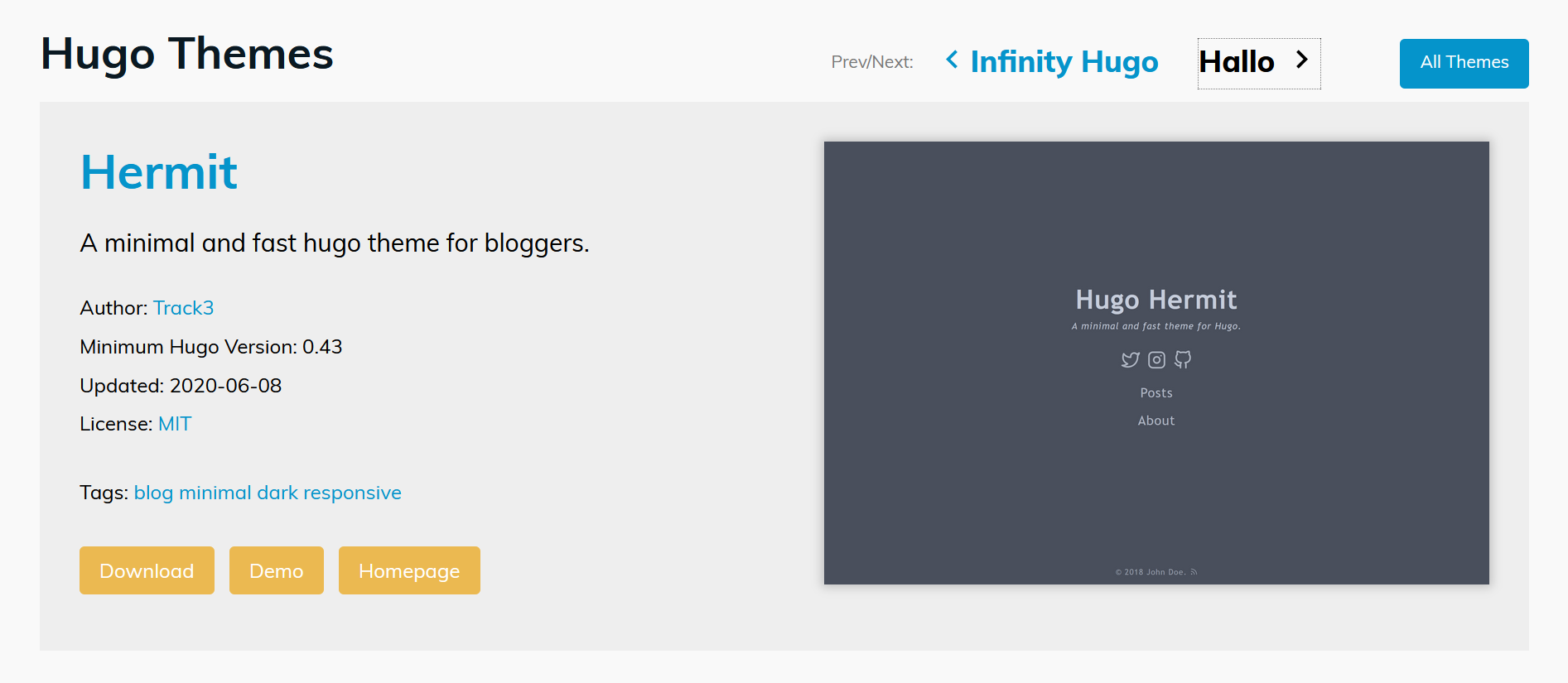 |
|---|
| Specifically, this site uses the Hermit Hugo theme |
The Setup
- Create a GitHub account
- Get familiar with using the Linux, Mac, or Windows terminal. Just knowing how to list the files in the directory and change directory is okay. We will use text commands on the command line to interact with git, GitHub, and Hugo.
- Install git. What is git?
- Install Hugo
- Pick a theme
- Pick a text editor to use to write your site. I recommend VSCode or Sublime.
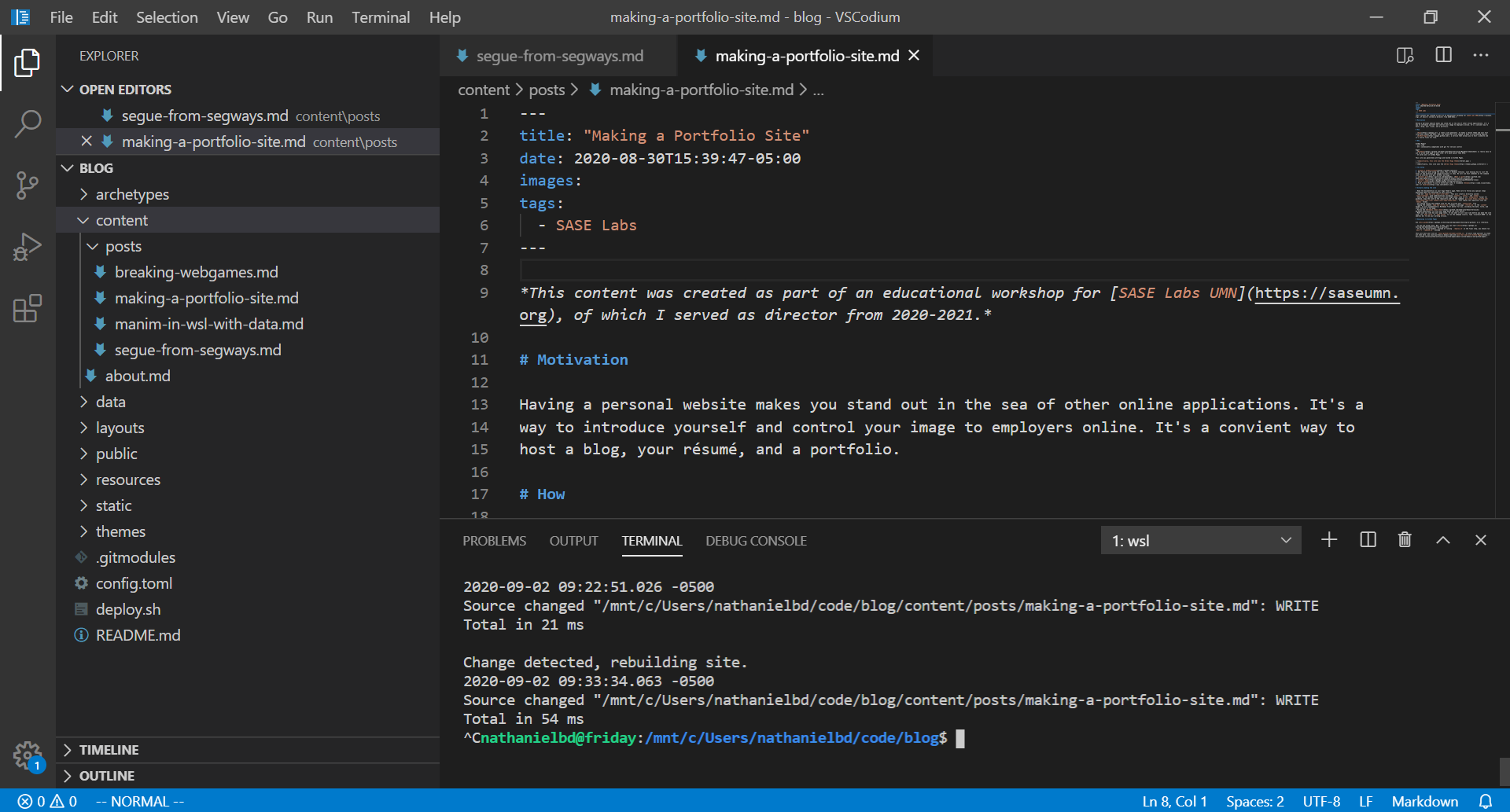 |
|---|
| I wrote this post using VSCode |
Actually making the site
- Read the documentation on your Hugo Theme’s page. Make sure to follow any special steps mentioned there not mentioned in this tutorial.
- Type out
hugo new site <your-site-name>. This will create a directory called<your-sitename>with subdirectories includingcontent,static, andthemes. - Check out the GitHub repository for your Hugo theme. Look to its
exampleSitefolder for guidance. Copy the link to the repository and run the commandgit clone https://github.com/<your-theme-repo-link> themes/<your-hugo-theme-name>. This copies the repository into thethemesfolder. - You should follow the example site for how to write your
config.tomlfile - Typing the command
hugo new <title>.mdcreates a new page<title>.mdin thecontentfolder. It will autogenerate a Markdown front matter for you, including the date, title, and other details of the page. - Follow the Markdown cheat sheet to write your page below the front matter. My posts normally only consist of headers, code blocks, tables, images, links, and text.
- Make sure you like how your page looks. To see what it will look like before you make the site live, run
hugo serveorhugo serverto run the webpage locally. Type ‘localhost:1313’ in the address bar to see your working version.
Deploying to GitHub Pages
Use this guide as a reference.
- If you are using Linux, Mac, or WSL, you can start here
- If you are using Windows, instead of running
./deploy.shin the final step, you should runbash -c './deploy.sh'instead
This will host your site at <your-github-username>.github.io. If you’d like yourself to stand out even more, you could purchase a domain name and use that name with GitHub Pages.